- Parent
- Parent Guides
- Student and Parent User Guide to SOCS
Student and Parent User Guide to SOCS
1. Please log into SOCS by accessing this on the JCG webpage under Co-curricular and click on SOCS.

2. Select the appropriate login button.
Students – login using your Office 365 school email and password.
Parents – login using the email address that you have activated (must match the email address you have given to the school). If you have not yet activated your SOCS account, please go back to the Webpage and click on the Parent Activation Instructions.

3. Once you are logged in, you need to click on activities and then click on the different categories to see what clubs and support clinics are available to you and your Year group.

4. View each of the categories on the screen to find the different clubs available to that student.
Clubs and Activities can sometimes only be open to specific year groups, so if you aren’t able to see a club that is provided, it is because it is not open to your year.
Please note that non-faculty extracurricular clubs will be found in the Extracurricular category. However, if you are wanting to join the Football club at lunch, you will need to look under the Sports Extracurricular Category.

5. Each Category will have its own list of clubs. Click on View Events to see when the club is offered and which time.
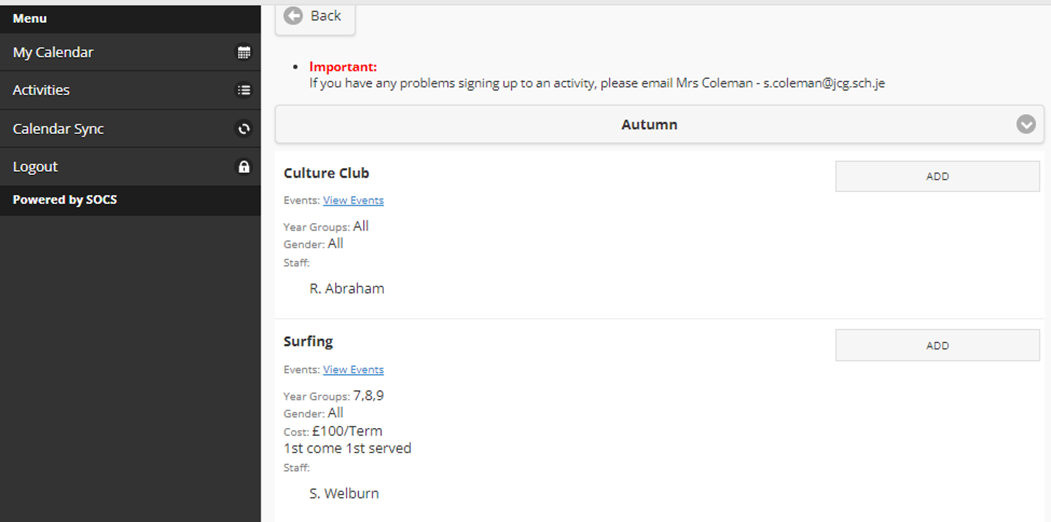
6. Once you have a club that you want to try, click on add and it will add your name to the register for that club. Please be aware that some clubs, like the Surfing Club, have limited spaces, please do not add the club if you are unsure.

7. Click on Add Activity

8. If you attend the club and decide it is not for you, or there is a clash with another club that you want to do, you can remove the club by clicking on Activities, finding the category of the club and then clicking the remove button.

9. There may be instances where you want to attend a drop-in session for a subject specific and it clashes with another club that you have signed up for. Just add the clashing dop-in session anyways and attend. Afterwards you can remove the drop-in by clicking remove following the instruction in step 8 above. If you have any problems, or cannot login, please come and see Mrs Coleman in B2 or email her on [email protected]